Microsoft Defender, formerly known as Windows Defender, is a free antivirus software designed specifically for Windows OS. With its recent rebranding as Windows Security, it has become an integral part of the newest Windows 10 updates. Microsoft Defender offers a convenient antivirus solution for Windows users, providing a range of security features that focus on device and online protection against various forms of malware like spyware, adware, and ransomware.
The fact that it comes pre-installed and completely free for all Windows devices adds to its widespread appeal. However, despite its convenience and satisfactory protection capabilities, Microsoft Defender does have certain limitations, leaving users to handle specific online threats on their own. In this review of Microsoft Defender antivirus in 2023, we will thoroughly examine its offerings, highlight its significant advantages, discuss its shortcomings, and ultimately determine whether Windows Security is a reliable antivirus solution deserving of your attention.
| ⭐ Rating: | 3.9★★★★☆ |
| 🥇 Overall rank: | #20 out of #25 |
| 💵 Price: | – |
| ✂️ Free version: | ✔️ |
| 🖥️ Platforms: | Windows |
Table of Contents
Microsoft Defender Antivirus Review:-
Is Microsoft Defender Antivirus safe?
When it comes to antivirus software, Microsoft Defender is considered a fairly secure option. Independent tests have shown that it boasts an impressive real-time protection rate, nearing 100%. Moreover, it offers additional features that enhance device security by providing scanning capabilities, app and browser control, as well as account protection options.
However, it is important to note that there have been instances where the scans performed by Microsoft Defender have been somewhat inaccurate, resulting in the failure to detect certain malicious files and potentially unwanted programs.
The performance of Microsoft Defender has been evaluated by reputable organizations such as AV-Test labs and AV-Comparatives. In tests conducted by AV-Test labs in January and February 2022, Microsoft Defender received a perfect protection rating of 100% against prevalent malware and zero-day threats, encompassing online and email threats.
On the other hand, AV-Comparatives conducted tests in March 2022, which concluded that Windows Defender achieved an approximate malware detection and protection rate of 99% while producing only five false positives. These results, when compared to other leading antivirus providers in the market, are commendable and position Microsoft Defender as a viable choice for users seeking reliable antivirus protection.

Our internal testing of Microsoft Defender yielded highly positive results, particularly in terms of its firewall functionality and real-time protection. It performed exceptionally well by detecting and promptly eliminating nine out of ten zero-day threats. However, we encountered a significant issue during the scanning process, which necessitates disabling the firewall and real-time protection. Surprisingly, all ten malicious files we tested were allowed to pass through, with only a single Trojan being detected. This indicates that the scanning feature of Microsoft Defender is largely ineffective against zero-day threats.
while Microsoft Defender can be considered a relatively safe antivirus solution, it may not measure up to some of the other antivirus software that are widely regarded as the best in the market. It is essential for users to weigh the strengths and weaknesses of Microsoft Defender against their specific security needs and consider alternative options if they require more robust protection against zero-day threats.
Microsoft Defender security features
Windows Security, the built-in security suite provided by Microsoft, offers a comprehensive array of security features, encompassing various aspects of threat protection as well as parental controls. While it lacks some advanced features like a VPN or a password manager, it’s important to note that this is to be expected from a built-in Windows security suite.
Now, let’s delve deeper into the range of security features that Microsoft Defender provides, exploring the extent of protection it offers and how it caters to users’ security needs.
Virus & threat protection
Windows Security’s Virus and Threat Protection is the hub where you can access all the available scan options. You’ll find a diverse range of scans at your disposal, allowing you to choose the one that best suits your needs.
Whether you prefer a quick scan for a rapid check, a thorough full scan for a comprehensive system examination, a custom scan to target specific areas of concern, or an offline scan to detect and eliminate threats even when not connected to the internet, Windows Security has got you covered.
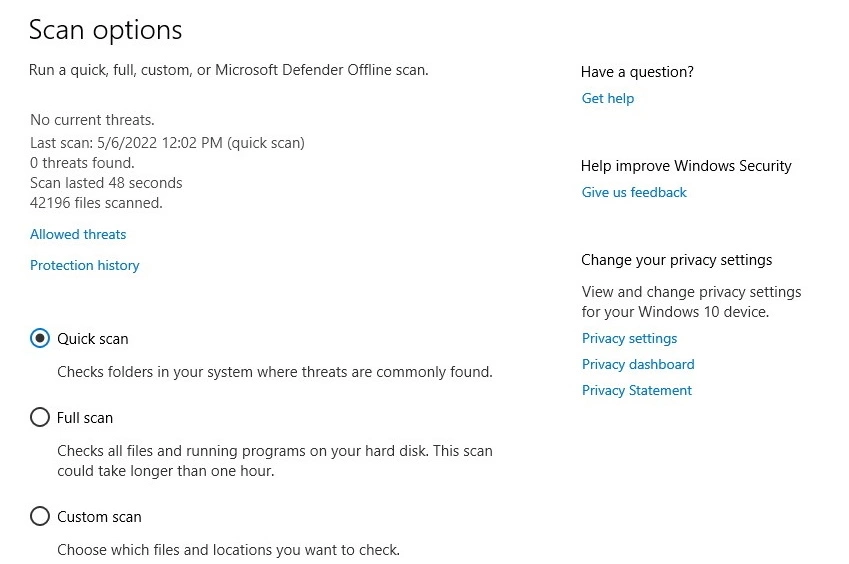
Windows Security’s quick and full scans, they pretty much align with what you would expect. A quick scan focuses on the typical folders where malware and threats tend to reside, while a full scan meticulously examines everything stored on your hard disk.
However, it’s worth noting that the full scan can sometimes be time-consuming, taking longer than an hour to complete. In our tests, the quick scan ran for approximately four minutes, but disappointingly, it failed to detect any of the ten malicious files we intentionally downloaded. The full scan, lasting around eight minutes, only managed to identify one out of the ten malicious files, which is quite underwhelming.
Furthermore, we observed certain inaccuracies in the scan summaries. For instance, during our eight-minute full scan that reviewed over a million files, the scan summary falsely indicated a duration of only four minutes and claimed that only 200,000 files were scanned.
These discrepancies in the scan summaries raise concerns about the accuracy and reliability of Windows Security’s scanning process, casting doubt on its effectiveness in detecting and addressing potential threats.
| Quick Scan | Full Scan | |
| Duration: | ~4 min | <8 min |
| Files Scanned: | 355,548 | 1,112,920 |
| Malicious files found: | 0/10 | 1/10 |
| CPU load: | Max – 97%, avg – 35% | Max – 100%, avg. – 60% |
| Disk load: | Max – 100%, avg. – 90% | Max – 99%, avg. – 70% |
| Memory load: | 30% | 50% |
Windows Security provides users with the flexibility of a custom scan where you can handpick specific files and folders to examine. This empowers you to target areas of concern and take a more tailored approach to scanning for potential threats.
On the other hand, the offline scan feature is primarily designed to tackle elusive malware that may be particularly challenging to detect and remove. It’s important to note that the offline scan requires a device restart and may take up to 15 minutes to complete.
Within the Virus and threat protection section, Windows Security offers valuable options for safeguarding against ransomware attacks. Users have the ability to manage access control, which acts as a protective barrier for files, folders, and memory areas, preventing unauthorized access and alterations.
To enhance protection further, there is an option to set up OneDrive, Microsoft’s cloud solution, for file recovery in the event of a ransomware attack. This additional layer of security ensures that even if your files are compromised, you can rely on OneDrive to retrieve and restore them, mitigating the impact of a potential ransomware incident.
Account protection
Account protection may not sound exhilarating, but it plays a crucial role in securing your Microsoft account on your specific device. To unlock enhanced security features and enjoy additional benefits tailored to your Microsoft account, you’ll need to sign in. This step ensures that your account is fortified and guarded against unauthorized access and potential threats.
Windows Security offers the ability to manage device sign-in options through Windows Hello. This feature allows you to customize and control how you sign in to your device, providing an added layer of protection that aligns with your preferences and security needs.

Windows Hello offers a diverse range of sign-in options, carefully designed to cater to individual preferences and security needs. Embracing the concept of biometrics, you can conveniently utilize face-id or fingerprint recognition, depending on the capabilities of your device. Additionally, you have the choice to set up a PIN code, rely on a physical security key, opt for a traditional password, or even explore a picture-based password for a more visually engaging experience.
Moreover, Windows presents a handy feature called dynamic lock, which requires you to pair certain devices, such as your smartphone, with your PC. By doing so, Windows intelligently detects when you physically step away from your computer, automatically triggering a lock to safeguard your privacy and data. This combination of flexibility and intelligent automation ensures a seamless and secure user experience.
Firewall & network protection
In the realm of safeguarding your digital fortress, Microsoft Defender Firewall and Network Protection emerges as a quintessential haven. Within this haven, lies the power to oversee, control, and even grant or withdraw the fiery embrace of the firewall across various networks.
Picture this: domain networks—thriving ecosystems of workplaces or schools, private networks—a cherished domain we call home, and public networks—those bustling realms like airports and cafes that call for an extra layer of rules and fortifications to ensure security like never before.

Another fantastic option for firewalls is the ability to grant access to specific apps, offering utmost convenience when dealing with false positives. For example, if a VPN app triggers a suspicious flag, you can easily allow it through the firewall. Additionally, troubleshooting network and internet connectivity problems on your device becomes a breeze. In case you have other security applications installed, you can effortlessly manage them in the notification management tab.
Moreover, if you feel inundated with frequent Microsoft Defender notifications, you have the flexibility to customize the information you want to receive alerts about. With these features at your disposal, you can enhance your security measures while maintaining control and efficiency.

Moreover, if you find yourself desiring more control over the level of protection offered by the default firewall settings, fret not! You can delve into the advanced settings and customize them according to your preferences. In this realm, you’ll discover a plethora of options to fine-tune inbound and outbound traffic rules, ensuring a secure flow of data between your device and the network or internet.
Additionally, you can set connection security rules to fortify the safeguarding measures, and diligently monitor the firewall’s activities. By venturing into these advanced settings, you empower yourself to tailor the firewall’s behavior to align precisely with your security requirements.
App & browser control
Within the Windows Security suite, you’ll find the app and browser control section, which acts as a formidable shield against various potential threats. This section boasts a lineup of cutting-edge features designed to fortify your device’s security. Reputation-based protection serves as a first line of defense, effectively identifying and mitigating potentially harmful websites, apps, files, and even outright malware.
Moreover, the isolated browsing option ensures that your web browsing activities remain in a secure and secluded environment, shielding you from any malicious intent lurking on the internet. Lastly, exploit protection acts as an additional layer of defense, diligently safeguarding your device against any attempts to exploit vulnerabilities. With these robust tools at your disposal, you can confidently navigate the digital realm, knowing that your device is shielded from unwanted and malicious activities.

Reputation-based protection is an invaluable set of features designed to safeguard your online experience. With this powerful tool, your system will efficiently scrutinize any unfamiliar applications and files acquired from the web. Moreover, Microsoft Edge’s SmartScreen acts as a robust shield, effectively thwarting malicious websites and preventing harmful downloads.
For added security, an option to block potentially unwanted apps is available, targeting those with a dubious reputation. You have the flexibility to choose between blocking ads, downloads, or even both, ensuring a safer and more enjoyable browsing experience.

Isolated browsing, as the name implies, offers a highly secure web browsing experience through the remarkable Microsoft Defender Application Guard. This feature creates a separate environment within the Edge browser, ensuring that any potential threats encountered during your online activities are contained and unable to affect your system.
Exploit protection, on the other hand, is an invaluable tool designed to fortify your device against malicious attacks. While the default settings are optimized for most users, delving into the intricacies of exploit protection settings might be a tad overwhelming for the average Windows user lacking advanced technical knowledge. Nonetheless, these settings provide the ability to fine-tune various system configurations, ranging from enhancing program code execution security to terminating processes in the event of memory corruption, allowing you to customize and bolster your device’s protection according to your specific requirements.

Device security
Microsoft Defender device security, we’re talking about safeguarding the very heart of your computer. This includes essential components like core isolation, security processor, and secure boot, all of which collaborate harmoniously to provide unparalleled protection for your device. Through these robust measures, your computer’s core remains fortified, assuring you of the highest level of security possible.

While these functions, such as core isolation, security processor, and secure boot, are undoubtedly important for device security, it appears that they offer limited customization options. In the core isolation settings, you have the ability to toggle the memory integrity feature, which effectively thwarts the injection of malicious code into high-security processes. The security processor section provides an overview of the processor’s specifications and status, along with a troubleshooting option for any potential issues.
However, when it comes to secure boot, it seems to be always enabled without the option to disable it. This can actually be a positive aspect, as secure boot acts as a protective shield during device startup, preventing the loading of malicious software. This becomes particularly crucial considering the presence of malware on your computer in the first place.
Device performance & health
The device performance and health section, it delivers exactly what it promises. This essential component provides a comprehensive overview of your device’s well-being. It includes a detailed health report covering crucial aspects such as the Windows time service, storage capacity, battery life, as well as an assessment of your apps and software.

All these features, there’s an intriguing option called “fresh start.” Think of it as a chance to leave behind your old digital identity and embark on a new digital journey, just like starting a new life in beautiful Uruguay. This option allows you to reinstall the Windows operating system, aiming to enhance various aspects of your device’s performance.
By opting for a fresh start, you can expect improvements in startup and shutdown times, memory usage, performance of store apps, browsing experience, and even battery life. It’s worth noting that during the process, your personal files and certain Windows settings will be preserved, while some apps will be removed, as explained in the fresh start section. It’s an enticing opportunity to rejuvenate your device and optimize its overall performance.
Family options
In the realm of family features, Microsoft Defender offers a range of options that ensure both parental controls and health monitoring for your family’s devices. However, it’s important to note that these settings cannot be managed or the devices’ health viewed directly within the application.
Instead, these tasks must be carried out through your Microsoft account on the web. While this may require an extra step, it allows for a centralized and comprehensive approach to safeguarding your family’s online experiences and device well-being.

Within the realm of parental controls, Microsoft offers a robust array of settings designed to ensure kid protection online. By utilizing Microsoft Edge, parents can set permissions to govern the types of websites their children can access.
In addition, screen time can be managed, and weekly reports detailing the kids’ online activities are available. Moreover, parents can exercise control over app usage, downloads, and purchases by implementing specific permissions and restrictions. These comprehensive features empower parents to create a safe and controlled digital environment for their children, fostering peace of mind and promoting responsible online behavior.
Ease of use and setup
Windows users: Windows Defender, now known as Microsoft Defender or Windows Security, comes pre-installed on every Windows device. This means there’s no need for extensive setup procedures or purchasing subscriptions or downloads.
The only suggested actions are logging into OneDrive, the convenient Windows cloud solution, and enabling the firewall, which can be accomplished effortlessly with just a few clicks. With these simple steps taken care of, let’s delve into the interface of Microsoft Defender and explore its features more closely.
Microsoft Defender interface
Let’s dive into the Windows-only world of Microsoft Defender, as it’s not available on other operating systems. When it comes to evaluating the user interface of any application, it’s important to acknowledge its subjectivity. Some users appreciate a touch of color and playful animations, while others prefer a straightforward black text on a white background without any frills.
In terms of the Microsoft Defender interface, it doesn’t boast anything extraordinary. It opts for a minimalistic design, devoid of eye-catching elements or an extravagant color palette. However, this simplicity doesn’t hinder its functionality or ease of navigation.
The home page, called “Security at a glance,” presents all the features and management areas, accompanied by small checkmarks or warning signs to indicate whether everything is in order or if any action is required. Additionally, a sidebar menu allows users to effortlessly navigate to different features. While it may not be visually captivating, the Microsoft Defender interface prioritizes practicality and straightforward usability.

When it comes to scans, Windows Defender takes a different approach compared to other providers that incorporate animations or visually engaging loading screens. Instead, it opts for a more subdued style that can be described as “hard work,” according to feedback from our research team.
While this observation may be subjective, we find it noteworthy. Windows Defender’s scan process lacks any flashy elements and instead focuses on getting the job done efficiently. While some users may appreciate a touch of animation, the straightforward approach of Windows Defender aligns with its functional and practical nature.

Customer support
Microsoft Defender doesn’t offer an extensive array of advanced options. However, given its user-friendly nature, this might not necessarily be a drawback. Within the application, you’ll find a sidebar menu that provides access to feedback, help, and community videos.
Selecting the “get help” option opens up a new window where you’ll find a compilation of frequently asked questions, along with a search bar to address specific concerns. Navigating this knowledge base is relatively straightforward, and if the suggested solutions don’t resolve your issue, you can always explore additional suggestions by clicking “No” under the question “Did it solve the problem?” at the bottom.
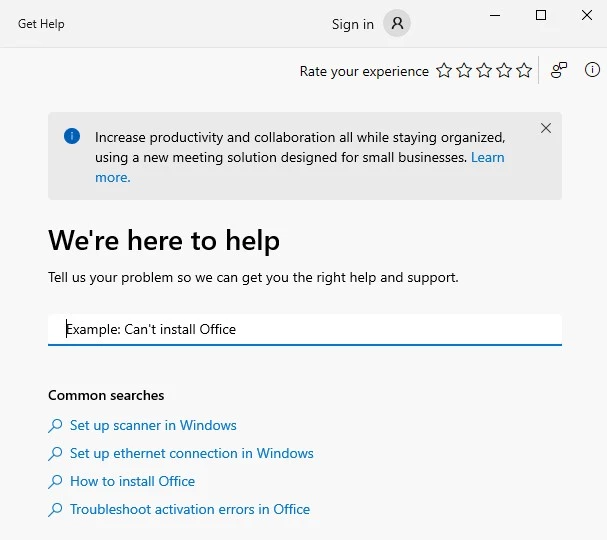
The community videos provided by Microsoft Defender are conveniently organized by features, offering concise overviews of each particular aspect, which proves to be quite helpful.
If you’re looking to directly contact Microsoft Defender support, you’ll need to sign in to your Microsoft account. It’s important to note that live admin support is only available for business accounts.
Is Microsoft Defender any good?
Microsoft Defender provides a satisfactory option for basic antivirus protection, boasting a robust firewall and a decent range of program and device security features. However, it falls short in certain areas. The scanning performance leaves much to be desired, and secure browsing is limited to Microsoft Edge. Furthermore, some features, such as ransomware protection and family options, are only accessible when signed in to your Microsoft account. This means that without an account, you’ll miss out on utilizing OneDrive for file backups and monitoring your children’s online activities.
Pros
- A lot of device security features
- Easy to use
- Strong firewall
- Built-in Windows security solution
- Cloud backup storage
Cons
- No live support for home users
- No password manager
- No VPN
- Poor zero-day threat detection
- Unattractive interface
- Heavily tied to Microsoft account
Conclusion
while Windows Security may suffice for some users due to its convenience, those seeking more comprehensive protection would likely benefit from alternative antivirus software. Microsoft Defender cannot deliver foolproof, all-encompassing, and completely trustworthy device and online security. Exploring other options might be a prudent choice for Windows users seeking heightened peace of mind.
Is Microsoft Defender enough for personal use?
While Microsoft Defender can provide sufficient basic protection against malware, there are superior antivirus options for more comprehensive device security against online threats. We highly recommend Bitdefender as it not only offers top-notch protection but also comes packed with numerous additional features that surpass what Windows Defender provides.
Do I need another antivirus if I have Microsoft Defender?
Indeed, we advise obtaining an additional antivirus solution alongside Microsoft Defender, even though it offers decent frontline protection. While Microsoft Defender serves as a reliable choice, it does have certain feature limitations. Optimal device security can be achieved by combining a high-quality antivirus software with Windows Defender.
Can Microsoft Defender remove malware?
Absolutely, Microsoft Defender Firewall promptly eliminates malware upon detecting the presence of a malicious program that you have downloaded. With Microsoft Defender virus and threat protection, users have the option to either quarantine or delete identified malware.
Is Microsoft Defender better than free antivirus?
It varies based on the specific free antivirus you have. Generally, free versions of premium antiviruses tend to offer better protection than Microsoft Defender. However, if you are using a completely free antivirus without any paid plans, it is likely that you will be better served by sticking with Microsoft Defender.
For More amazing articles related to Antivirus Check out our website Over Here
To Read more similar articles click here
Thanks for visiting our Website. If you appreciate our work, kindly show us some support in our comments section 🙂