Welcome to my WPEngine Review, where I’ll delve into every aspect of this WordPress-focused provider. Stay tuned as I uncover pricing, plans, performance, features, customer support, and more details.
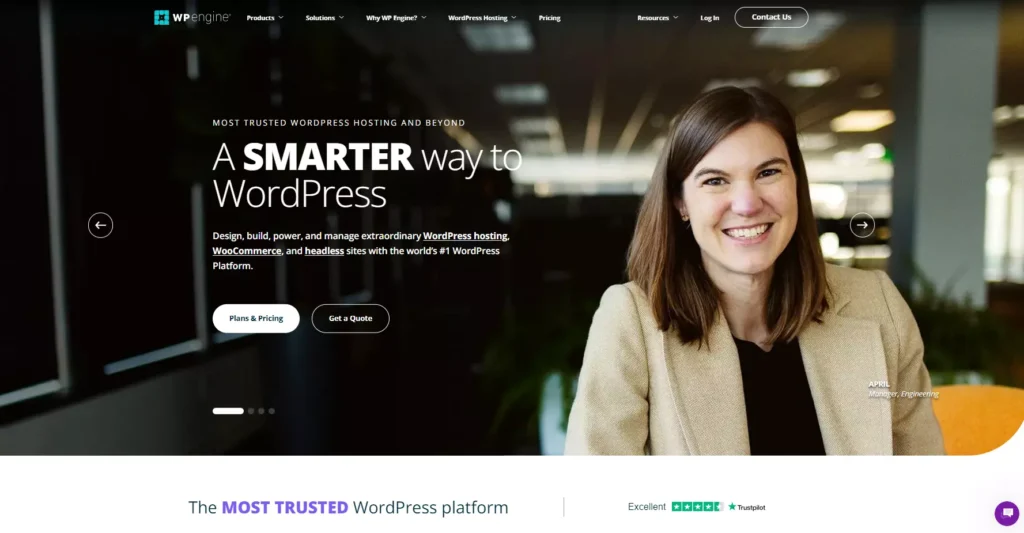
WPEngine is quick to make bold claims. They assert they’ve perfected WordPress hosting and excel at bringing your digital vision to life.
While these claims may sound impressive, I always advise against blind trust in any provider, regardless of their reputation. Even though renowned brands like Yelp, Petco, and SoundCloud trust WPEngine, evaluating it for yourself is crucial.
Are those glowing WPEngine reviews circulating on the internet with no negatives? Well, I’ll pass on those. Every provider is flawed, so I’m determined to uncover any cons and understand why it’s a go-to choice for many users.
Prepare yourself for a substantial read, but if you’re short on time, feel free to skip to the conclusion or explore the section that interests you the most:
Table of Contents
WP Engine Review General Info & Hosting Overview:
| ⭐ Rating: | 4.2 ★★★★☆ |
| 💲 Price: | Prices start at $22.50/month |
| ▶️ Uptime: | 100% |
| 🏘️ Hosting types: | Managed WordPress, eCommerce, and reseller |
| 🌎 Server locations: | 20 different options |
| 👨💻 Support: | 24/7 live chat, email, and phone (starting with Professional) |
Pros & Cons Of WP Engine
Pros  | Cons  |
 Advanced custom control panel. Advanced custom control panel. Hosted on high-end cloud infrastructure. Hosted on high-end cloud infrastructure. Top-tier security measures. Top-tier security measures. Helpful customer support. Helpful customer support. |  Premium prices. Premium prices. Relatively limited server resources. Relatively limited server resources. Complex domain management. Complex domain management. |
WP Engine pricing
WP Engine offers a range of managed WordPress hosting plans, starting at $22.50 per month, and they have expanded their offerings from 4 plans and a custom enterprise solution to now include 3 additional hosting solutions.
| Hosting type | Best for |
| Managed Hosting | Begin your website journey with up to 25% OFF WP Engine and enjoy 3 months free! |
| Managed Hosting Plus | Experience enhanced ease of use with automatic plugin updates powered by AI testing. |
| Secure Hosting | Benefit from extra security measures, including DDoS protection, a Web Application Firewall, and automatic plugin updates. |
| eCommerce Hosting | Explore eCommerce hosting options that include a free WooCommerce store theme and templates. |
Today, my attention will be directed toward the standard Managed Hosting option, which fulfills all the fundamental requirements for websites.
WP Engine offers 4 plans: Free SSL certificates, daily backups, free automated migrations, and 3-level staging environments. Furthermore, you can access 30+ premium themes, caching capabilities, and a global content delivery network (CDN).
| Plan | Features | Price |
| Startup plan | 1 site, 10GB storage, 50GB bandwidth, and up to 25,000 visits per month. | $22.50/mo |
| Professional plan | 3 sites, 15GB storage, 200GB bandwidth, and up to 75,000 visits per month. | $44.25/mo |
| Growth plan | 10 sites, 20GB storage, 200GB bandwidth, and up to 100,000 visits per month. | $86.25/mo |
| Scale plan | 30 sites, 50GB storage, 500GB bandwidth, and up to 400,000 visits per month. | $217.50/mo |
| Custom plan | According to the host, this solution is designed for large businesses and mission-critical sites. | N/A |
When it comes to server resources, they may not appear substantial, but it’s important to note that an average WordPress site typically requires at most 5GB of storage unless you’re hosting a large online store. However, the other “basic” features provided are precious.
However, not all features carry the same weight in terms of value. Based on my personal recommendations:
- The Startup plan is an excellent choice for small yet significant business websites. It offers a compelling combination of affordability, features, and support.
- If you work as an agency or freelancer building and designing websites for clients, the Scale plan is the ideal option. With the ability to host up to 30 websites, the per-site price drops to just $7.25.
Naturally, your specific needs may vary significantly. Therefore, assess your unique requirements and select the optimal small business hosting solution best suits your project.
Best Value
If you’re seeking the most budget-friendly option, select the Startup plan with an annual subscription. This plan is advertised at $22.50 per month, amounting to $270 for the year. However, it’s important to note that the plan will renew at the regular rate of $300 per year after the initial year.
WP Engine ensures no increased renewal rates, maintaining consistency in their pricing. However, it’s important to note that the introductory discount is applicable only for initial purchases. Following the renewal, you can expect to be charged the total standard price of $300 per year. While this may not be considered cheap, it is justifiable, especially considering that WP Engine’s shared hosting is hosted on a faster cloud infrastructure.
Additionally, WP Engine provides a generous 60-day money-back guarantee, allowing you to receive a full refund if unsatisfied. Furthermore, a prorated refund is possible if you cancel your services later, ensuring you’re refunded for unused service time.
Ultimately, WP Engine’s prices may be perceived as high, but the provider delivers exceptional value for money with its state-of-the-art infrastructure and feature offerings. Moreover, it’s worth highlighting that there are no pricing increases, adding to the overall appeal.
Hosting management – is it easy to use?
WP Engine is a more advanced alternative to regular shared hosting options. Due to its advanced nature, some tasks may not be automated, but fear not, as explanations are readily available throughout the platform. This means that while WP Engine offers a higher level of sophistication, it doesn’t compromise on ease of use. Additionally, the control panel boasts an impressive and visually appealing design.
Once you’ve completed the signup process, the first thing that greets you is the following:
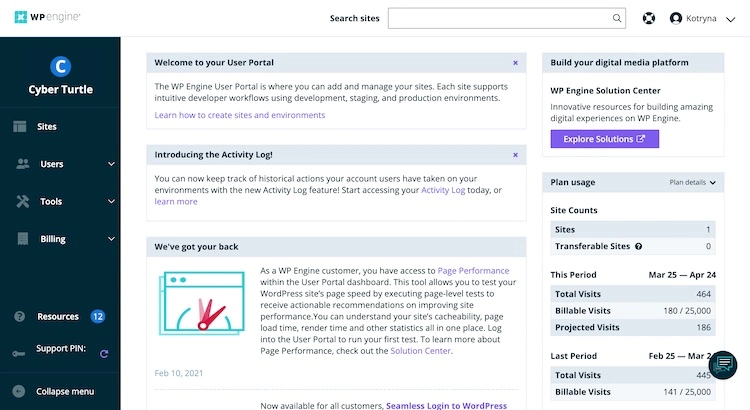
The main dashboard of WP Engine is impeccably organized and offers a clean interface. You’ll find all the tools and features to manage your site effectively on the left side. Conversely, you’ll discover insightful site statistics, including the number of sites, total visits, and projected visits. This data is invaluable for monitoring your growth and resource usage.
In the center of the dashboard sits the notification center. I find it somewhat unnecessary and would have preferred a more minor, sidebar-style placement. However, this is purely a matter of personal preference.
One aspect that disappoints me is that WP Engine does not include email services in its plans. This omission is surprising and discouraging, mainly since even the most affordable providers typically offer access to a basic email client. Undoubtedly, this is not the most ideal or convenient situation.
Now, let’s explore whether WP Engine fares better in terms of convenience when setting up a site.
How to add a WordPress website?
Let’s get straight to the point: installing WordPress with WP Engine is a breeze. All it takes is a simple click, and the provider will handle the automatic installation of the CMS for you.
To initiate the WordPress installation process, navigate to the Sites section within your dashboard. Once there, you’ll be presented with two options: “Accept Transfer” if a developer or agency has constructed the site on your behalf or “Add Site” if you’re building the site yourself.
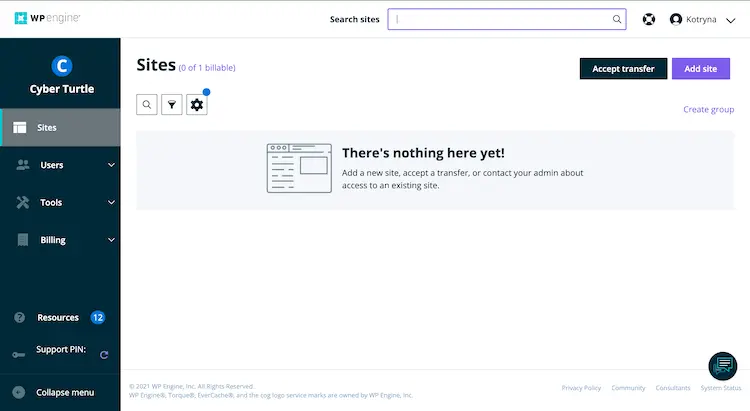
Upon selecting “Add Site,” a form will appear, prompting you to enter details such as your new site’s name and environment name. Additionally, you can choose the specific environment you wish to create. The Production environment represents the live version of your site, while the Staging and Development environments serve as useful sandboxes for testing and experimentation.
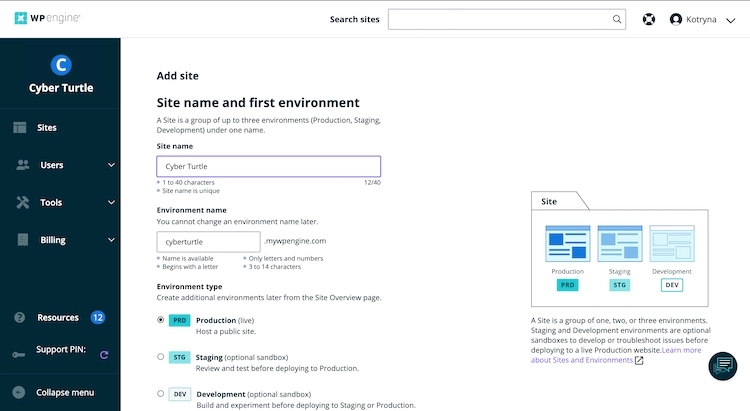
After a brief waiting period, typically just a couple of minutes, your site will be successfully created, and you’ll be greeted with a new area dedicated to managing each environment independently.
Within this area, a menu on the left side grants access to various management options, including Domain settings, SSL configuration, backups, CDN (Content Delivery Network) setup, and more. This comprehensive menu empowers you to efficiently handle the essential aspects of your site’s management.
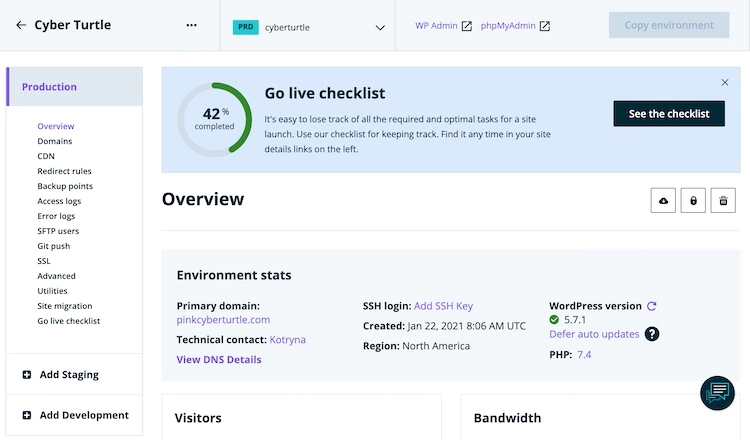
At the top bar, you’ll notice a handy WP-Admin button that provides direct access to the WordPress admin panel, streamlining your workflow.
However, it will serve little purpose at this stage since your website still needs a domain name assigned. It currently operates on the subdomain based on the environment name you selected (e.g., cyberturtle.mywpengine.com, in my case).
Consequently, the logical next step in establishing your WP Engine account is to add a domain. This process will pave the way for a fully functional website with a personalized domain name.
How to add a domain name with WP Engine?
Adding new domains is one aspect of the WP Engine control panel that could benefit from improvement. While the procedure follows a fairly standard protocol, it requires setting everything up manually. In this segment of the WPEngine review, I navigated through the process involving multiple steps.
Once we created a website, the total management area was unveiled. We must access the “Domain names” field within that management area to add a domain name to the site. It’s important to note that WP Engine does not sell domain names; therefore, we must have our desired domain name ready before proceeding.
To initiate the process, select “Add a Domain Name,” and WP Engine will prompt you to provide the desired name for your domain.
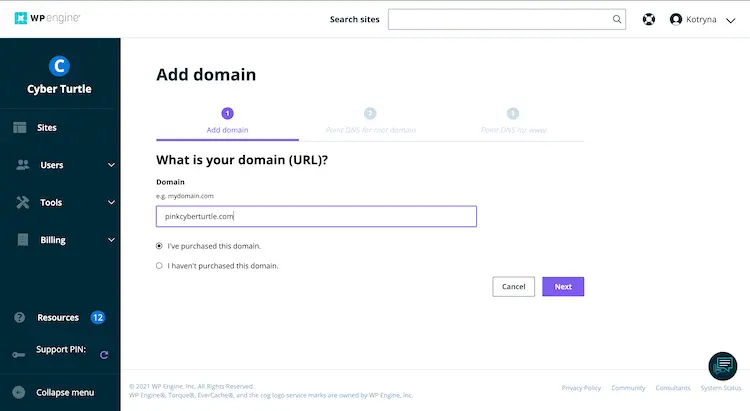
After adding a domain name, you’ll encounter two distinct options for activating it on your WP Engine website:
- Point CNAME records to WP Engine.
- Point A name records to WP Engine.
The CNAME and IP address (for A records) required for these configurations are conveniently provided on the Domains page at the bottom. This ensures easy access to the necessary information for implementing either of these options.
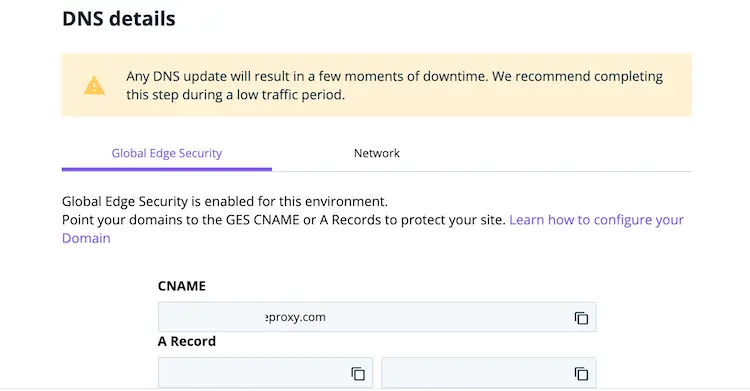
Since I’ve opted for Global Edge Security, the provided DNS records might differ from what you see. Please keep this in mind when proceeding.
Regardless of the specific details, select the option (either A records or CNAME) that aligns with your preference and make the necessary changes within your domain registrar’s settings.
Additionally, locate the three dots next to your domain name and click on them. Choose “Set as primary” from the options presented to designate the domain as the primary one for your WP Engine website.

The final step involves updating the WordPress URL, and the most convenient method is through the database. Click to access the phpMyAdmin tool within your control panel.

I mistakenly skipped this crucial step initially, resulting in my domain needing to be fixed. Consequently, I had to reach out to customer support for assistance. There’s no shame in seeking help, but it’s rather embarrassing that I didn’t consider updating the WordPress URL initially.
Within the database, navigate to “wp_yoursitename” and locate the “wp_options” section. Modify the values of the “siteurl” and “home” fields to reflect your actual domain, and you’ll be good to go. It’s as simple as that. Take a look at the screenshot below for clarity:

I understand that this might seem overwhelming and overly technical, but rest assured, it’s a standard procedure that many hosting providers follow. Moreover, WP Engine offers helpful tutorials to guide you through each step. And if you ever need assistance, their support team is genuinely useful and ready to lend a hand.
In summary, while WP Engine may not make adding a domain name a breeze, the process aligns with the standards of more advanced hosting solutions. Additionally, you’ll find tutorials readily available to support you at every process stage.
How to install SSL with WP Engine?
WP Engine offers complimentary SSL certificates; activating one for your domain is a breeze. Navigate to the website management tab and access the SSL option.
From there, it’s smooth sailing. Choose Let’s Encrypt by clicking “Get free certificates” and confirm your selection in the subsequent window. That’s all there is to it!
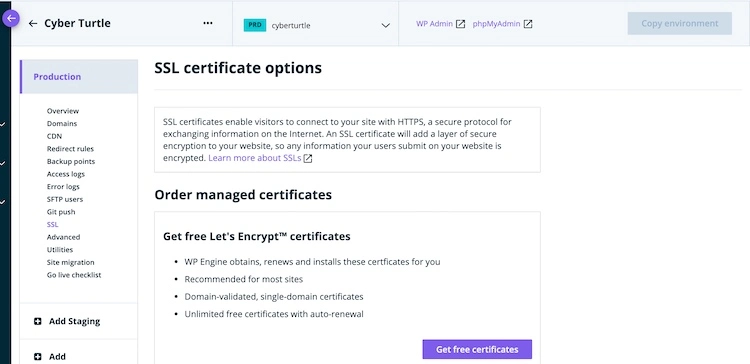
Now that we have successfully completed this step, we can proudly say that our WordPress website is fully functional and secure, ready for action.
This is the perfect moment to delve into the more captivating aspects of WP Engine’s offerings for website management.
Dev/Stage/Prod environments
At the top of my priority list, without a doubt, are the remarkable development, staging, and production environments provided by WP Engine.
These three environments are invaluable assets for streamlining your workflow:
- Development: This environment serves as a sandbox, allowing you to build and experiment with your website.
- Staging: Consider this a duplicate of your live website, where you can thoroughly test and implement changes before going live.
- Production: The live version of your site, where you’ll deploy the finalized changes if you’re satisfied with the results.
You can customize your workflow by utilizing all three environments or selecting a couple that suits your needs. It’s uncommon for a provider to offer all three, as the majority usually only provide staging, and even that is not the norm.
What makes this even more impressive is how effortlessly you can set up and manage these environments. A feature that was once exclusive to developers is now accessible to us, regular users.
Creating a new environment is a breeze. Click on “Add Staging” or “Add Development.” Similar to setting up a new website, you can create a unique environment from scratch, utilize a template, duplicate an existing one, or move an existing one. The possibilities are abundant.
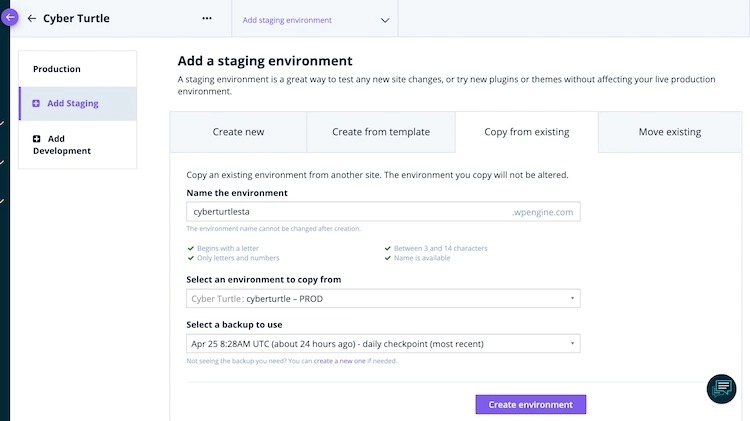
The “Copy from existing” option allows you to utilize a backup from the production environment, essentially creating a clone of your live website.
Once you’ve finished making edits or experimenting with the staging copy, you can effortlessly push your changes live to the production environment with just a few clicks. Select the “Copy environment” option and ensure all the details have been pre-filled correctly. It’s as simple as that.

Overall, WP Engine’s dev/stage/prod environments are fantastic additions to its plans. They are straightforward, functional, and practical, providing your website with an extra layer of security and privacy.
Regarding ease of use, WP Engine has done an excellent job. The only slightly tricky part might be dealing with domain names. However, it’s a standard procedure; you should avoid significant issues. Furthermore, creating staging and development environments can significantly enhance your workflow.
Performance – is WP Engine fast?
In this WP Engine hosting review, I’ve thoroughly tested the provider’s reliability, speed, and stability in three crucial areas. WP Engine has proven its worth in all three categories, maintaining a flawless 100% uptime, delivering impressive load times, and seamlessly handling a significant surge in traffic.
Now, let’s dive into the specifics and thoroughly explore each aspect.
WP Engine uptime and response time
WP Engine’s reliability is genuinely remarkable. As observed over two months, the provider exhibited an outstanding 100% uptime. Furthermore, the server response time was commendable, averaging at just 489ms.
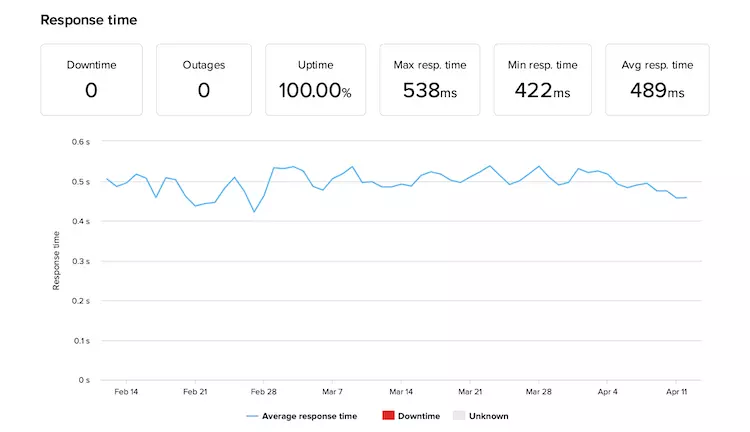
Maintaining a flawless 100% uptime over two months is truly impressive and a testament to WP Engine’s diligent server maintenance. However, it’s worth noting that occasional brief downtime for maintenance purposes is inevitable.
In terms of server speed, WP Engine excels. With an average response time of 489ms, the provider outperforms the shared hosting average of 600ms.
Additionally, I must applaud WP Engine for its exceptional stability. The minimal difference of only 49ms between the maximum and minimum response times showcases remarkable hosting stability.
Now, let’s delve into the topic of speed.
WP Engine speed
When I tested by installing an empty WordPress site with a default theme, WP Engine’s page loading times proved impressive across different locations.
In this case, we focused on the Largest Contentful Paint (LCP), which measures how quickly the largest element on the page is loaded. This metric is crucial because users perceive the website as almost loaded at that point. Furthermore, Google considers an LCP of up to 2.5 seconds “good.”
In North America (the US), WP Engine achieved an LCP of 481ms, which is seriously impressive. However, as we move further away, the loading time increases. For UK visitors, the Largest Contentful Paint is at 605ms, while visitors in India experience a slightly longer wait of 932ms.
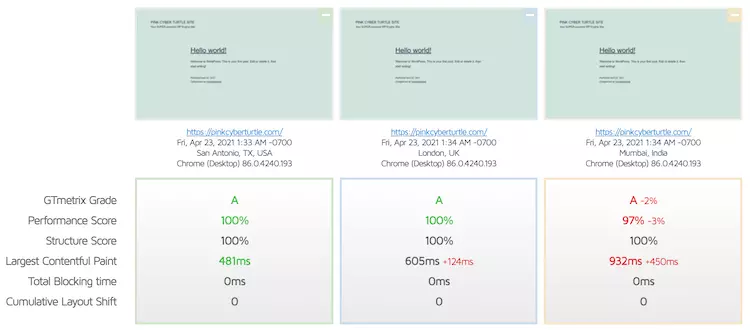
Even in the most distant locations, WP Engine maintains its speed and quickly passes the test with plenty of time to spare.
Good to Know
WP Engine utilizes the robust infrastructure of Google Cloud and AWS servers to host its services, allowing you to select from 20 data center locations.
Having the option to choose a data center allows you to strategically position your website closer to your target audience, optimizing speed and performance. The proximity of the server to the visitor directly impacts website loading times.
To provide a more realistic assessment, I replaced the default WordPress theme with a visually appealing Astra template, complete with its content. This transformed the site into a fully functional and content-rich website.
Impressively, WP Engine seamlessly handled the increased size and complexity. The Largest Contentful Paint (LCP) increased to 0.9 seconds, leaving more than 1 second as a buffer for optimal performance.
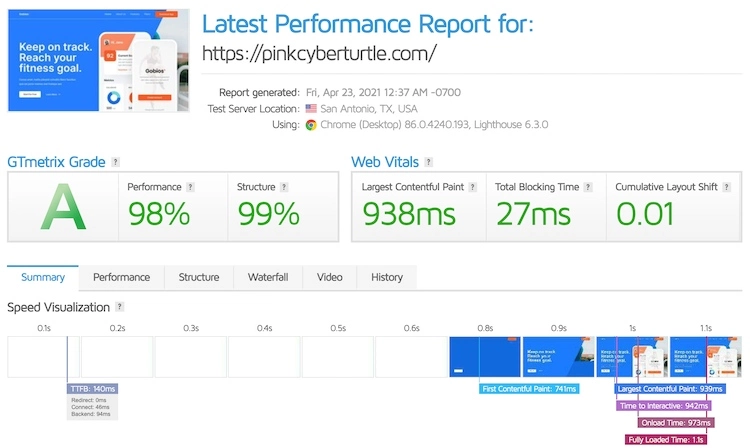
When analyzing another crucial metric, the fully loaded time, WP Engine proved fast, clocking in at a quick 1.1 seconds. For optimal user experience, this time should ideally be under 3 seconds, and WP Engine effortlessly kept it well below that threshold.
These results showcase WP Engine’s exceptional speed and ability to efficiently handle increased website size. The platform’s WordPress optimizations are clearly effective in delivering outstanding performance.
Speaking of speed optimizations, WP Engine includes built-in caching powered by Evercache. This means that caching is handled automatically, requiring no user input. Additionally, the platform keeps up with the latest PHP versions to leverage the speed enhancements each new release offers.
Overall, WP Engine’s speed prowess undeniably sets it apart from the competition.
The final question remains: How does WP Engine handle high traffic levels?
WP Engine stress testing
To test WP Engine’s performance under a traffic surge, I simulated the presence of 50 virtual visitors (bots). This simulation provides perspective, as having 50 visitors consistently on the website could easily translate to approximately 40,000 monthly visitors. The plan I’m currently on is designed to support up to 25,000 monthly visitors.
However, 50 bots posed a slightly overwhelming load for WP Engine.
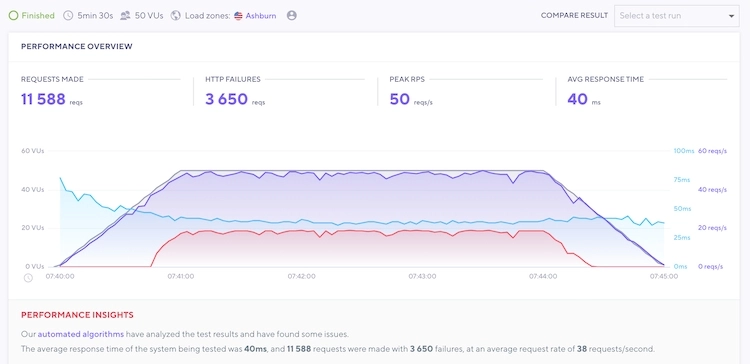
To analyze the graph, we’ll focus on three key lines:
- The blue line represents speed.
- The red line indicates failures.
- The grey line represents the number of visitors.
Once the number of visitors reached 35, WP Engine began experiencing some failures. It’s important to note that while the website didn’t go down entirely and maintained fast speeds, more than a third of the bot requests failed to go through.
To determine the threshold, I systematically reduced the number of virtual users by 5 with each failed test. Through this process, it became evident that WP Engine’s lowest-priced plan confidently handles up to 30 virtual users simultaneously.
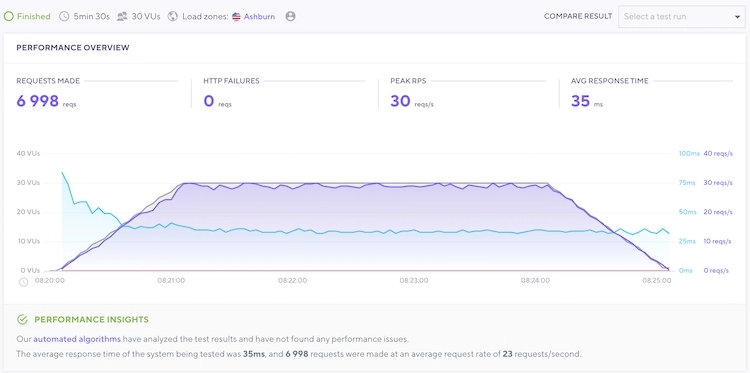
In examining the graph, we notice that the red line indicating failures has completely disappeared. On the other hand, the blue line representing speed remains consistently flat, showcasing its ability to maintain fast loading times regardless of the number of visitors browsing the website.
Should we feel disappointed that WP Engine couldn’t handle the maximum traffic load?
Absolutely not. We have just demonstrated that WP Engine’s lowest-priced plan can handle the expected capacity and potentially even more. There’s no need to push it beyond its limits.
In conclusion, WP Engine delivers outstanding performance. With flawless 100% uptime and consistently fast loading speed, it stands out as one of the top hosting providers. Moreover, it effortlessly manages the promised level of traffic without breaking a sweat.
Security – is WP Engine secure?
When it comes to security, WP Engine takes it seriously. Every plan comes with essential security measures, and advanced security options are available for those with more specific requirements. Moreover, WP Engine proactively blocks problematic plugins to ensure a secure environment.
Now, let’s take a closer look at these security features:
Free SSL certificates
WP Engine understands the importance of security, so all their plans include free Let’s Encrypt SSL certificates. This is a fantastic option for most websites, ensuring encrypted connections. However, WP Engine has additional options if multiple subdomains require more advanced security.
For those with complex needs, WP Engine offers RapidSSL wildcard certificates for $199. These certificates provide coverage for both your primary domain and all its subdomains. To provide peace of mind, WP Engine also includes a $10,000 warranty in case of a security breach.
Moreover, if you already have an SSL certificate, WP Engine makes it effortless to import and use your SSL for added flexibility and convenience.
Server monitoring – threat detection and prevention
WP Engine takes security seriously and employs various measures to protect your website. Firstly, the provider actively monitors server performance and traffic, allowing them to identify and address potential threats before they even reach you.
To further enhance security, WP Engine has implemented a proprietary firewall. This firewall automatically categorizes incoming traffic as good, bad, or malicious. It operates on a least-privilege basis, allowing only approved applications and protocols to pass. However, WP Engine does not disclose detailed information about the firewall to maintain its secure integrity and prevent potential abuse.
In addition to these measures, WP Engine has an in-house security team responsible for conducting audits and troubleshooting any security issues promptly. Having a dedicated team ensures that security concerns are addressed swiftly and efficiently.
Daily automatic backups
WP Engine understands the importance of keeping your website safe and secure, so they offer daily automated and manual backups. These backups act as a crucial layer of protection, allowing you to restore your website if necessary. When might you need this? It could be in the event of a security breach, if a plugin update causes issues, or even if you make a mistake while implementing changes yourself.
WP Engine enables you to create and manage up to 40 backup points through the user portal to provide flexibility and control. This means you can quickly restore your website to a specific time. And if you require access to older backup data, no worries! Just reach out to their support team, and they’ll gladly assist you in retrieving the 60 most recent backup points.
Global Edge Security
For those seeking an extra layer of security, WP Engine offers a paid add-on called Global Edge Security (GES), with a price tag of $300 per year. Developed with Cloudflare, GES provides managed Web Application Firewall (WAF), DDoS mitigation, and protection against OWASP top-10 vulnerabilities.
In terms of security, WP Engine indeed covers all bases. However, if you desire the comprehensive and top-notch features offered by GES, be prepared to invest significantly.
But here’s the good news: GES is already included with Secure Managed Hosting packages. While these plans may come at a higher price point, they offer a more cost-effective solution than adding GES as a separate add-on. So, if you opt for the Secure Managed Hosting package, you’ll get the enhanced security features without any additional charges.
Plugin management
WP Engine maintains a list of disallowed plugins that are either incompatible with their systems or known to pose security risks.
This might initially appear as a drawback, but let’s not rush judgment.
Since WP Engine handles backups and caching, it’s expected that specific plugins could interfere with these processes and create issues. Additionally, WP Engine thoroughly evaluates plugins to ensure they don’t compromise security or performance. If any plugins are found to cause troubles in these areas, they are restricted.
WP Engine has actually done you a favor by saving you valuable time. Now you can confidently select from the list of allowed plugins, knowing they are both secure and high quality. This ensures a smoother and more reliable experience for your website.
Reinforced account security
WP Engine takes comprehensive measures to ensure the server’s and your account’s security.
- Multi-Factor Authentication – adds an extra layer of protection by requiring additional verification steps, such as receiving a code on your phone and passwords when logging in on new devices.
- Account permissions – allow you to assign different roles and permissions to each team member, ensuring they can only access the necessary parts and settings.
- Activity logs – meticulously track and record all actions taken on the account, providing valuable insights into potential permission or security issues.
Even in its free offering, WP Engine’s security measures cover the essential needs of most websites. Advanced options are also available for those requiring the highest level of security.
Will WP Engine customer support help me?
WP Engine provides various customer support options to cater to your needs. You can reach their support team through 24/7 live chat, email, and phone support (available from the Professional plan onwards). Additionally, they have a comprehensive resource center to help you find answers to common questions.
I tested their live chat support multiple times and was impressed with the promptness of their responses. The longest I had to wait was just one minute and 57 seconds, which is remarkable. I even timed it to provide accurate feedback on the waiting time.
During one of my interactions, I contacted the sales team. The conversation was brief and to the point, focusing on the details of their risk-free trial.
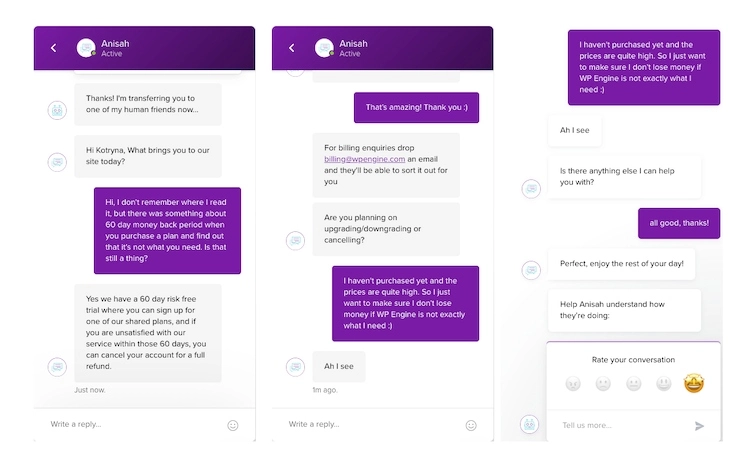
Despite not finding the information on the website, a quick Google search suggested a 60-day risk-free trial available. And indeed, the support agent confirmed its existence.
Furthermore, when I mentioned that I hadn’t chosen a plan yet, they didn’t push me to decide. It was a refreshing experience, as many support agents tend to immediately try to sell something.
Moving on, I had two interactions with the technical support team. Both conversations were pleasant, although the first didn’t resolve my issue.
In this WP Engine review, we’ve already discussed adding a domain name and that specific tasks require user involvement. However, I began questioning whether I had made a mistake, as my domain wasn’t functioning properly.
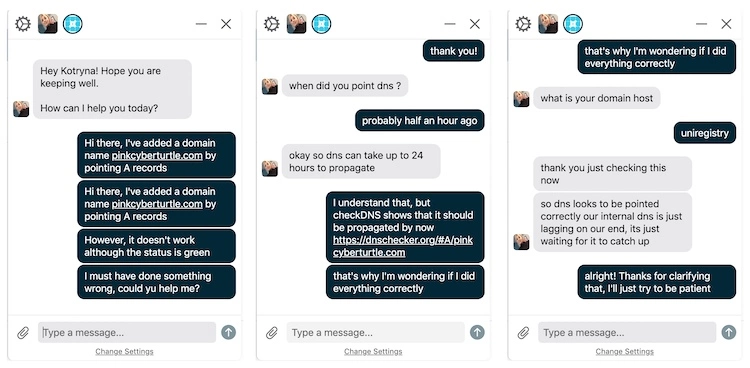
After verifying my actions, the agent assured me I had done everything correctly and needed to wait for the domain to propagate.
Despite waiting the recommended 24 hours, the domain must be fixed as expected. Consequently, I contacted the support team once again for further assistance.

The agent acknowledged that I had followed the correct steps, with one minor omission—I had neglected to update the URL. Fortunately, the agent promptly rectified the oversight on my behalf. However, despite their intervention, the domain remained non-functional.

He quickly investigated the issue and identified the problem: the security package I purchased was still associated with my old domain name. Within just two minutes, he resolved the issue, and everything started working seamlessly.
This experience demonstrated the high level of expertise possessed by the technical support team. Willingly take care of tasks on your behalf when requested and are happy to provide detailed explanations of the actions taken. However, it’s worth noting that some support agents strictly adhere to procedures, so if I hadn’t insisted on receiving assistance before the designated waiting period, my domain would have been functional sooner.
In addition to reaching out to the support team, you can also explore the extensive support center, where you’ll find numerous tutorials and resources covering various aspects of web hosting and website management.
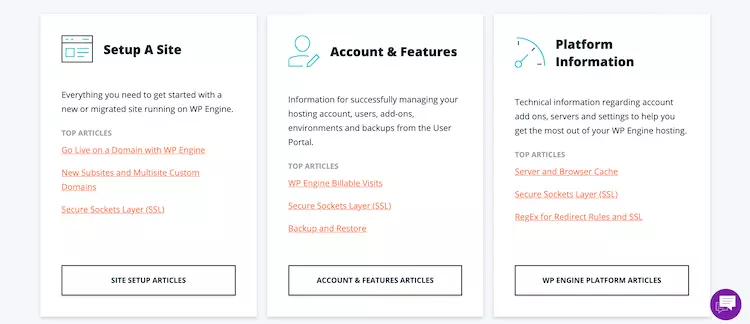
The support center is a treasure trove of articles covering various topics. Whether you’re seeking guidance on getting started with the Genesis framework and StudioPress or looking to delve into Cloudflare’s best practices, WP Engine has you covered with informative articles.
When it comes to customer support, WP Engine shines brightly. Its agents are helpful and efficient and maintain high professionalism throughout interactions. The abundance of resources in the support center further enhances the overall support experience, making it an invaluable asset for users.
Premium WordPress themes
Thanks to its partnership with StudioPress, WP Engine offers an incredible perk to its users. You get exclusive access to the highly regarded Genesis framework and 35 premium themes, typically costing $59.95 for the framework and up to $129 for each theme. But here’s the exciting part – these valuable resources are free for WP Engine users.
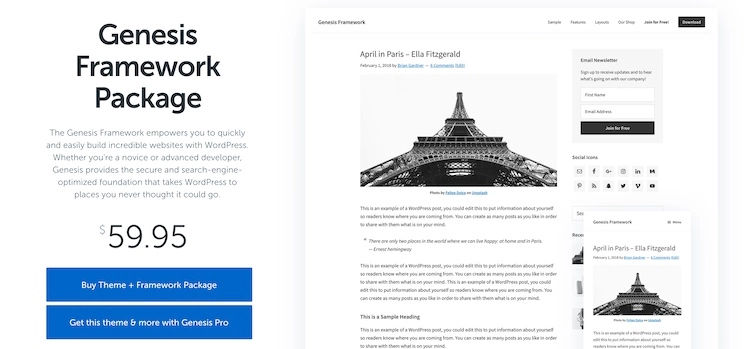
First, let’s dive into the Genesis framework. Think of a theme framework as the solid groundwork for your WordPress site. In the case of Genesis, it brings together powerful SEO capabilities, advanced security measures, and performance enhancements to give your site an impressive edge.
Let’s focus on the themes many of you are eagerly waiting to hear about.
To access these exciting themes, navigate to your control panel’s Tools > Themes menu option. That’s where the magic happens!
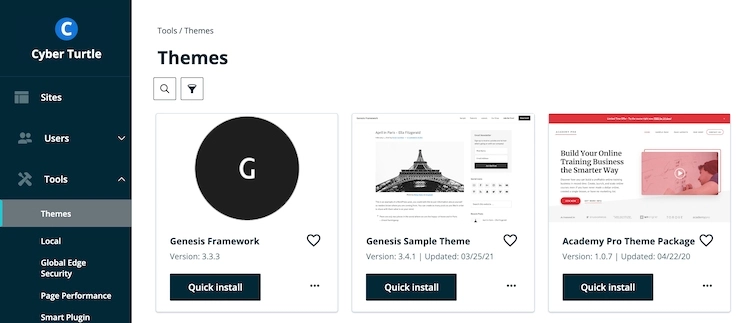
Now let’s talk about the themes themselves. They embody a clean and minimalistic aesthetic and a solid foundation for customization. With these themes, you can easily remove unnecessary design elements, add new ones, fine-tune the color palette, adjust headers, and more. What’s even better is that they seamlessly adapt to the mobile version of your site. However, it’s worth noting that many of the themes bear a resemblance, so it will be up to you to infuse your website with a unique touch.
The Revolution Pro with HubSpot Theme Package is a favorite of the collection. This theme caters to the modern millennial’s taste, featuring plenty of white space and a chic vibe. It’s a minimalist’s paradise!
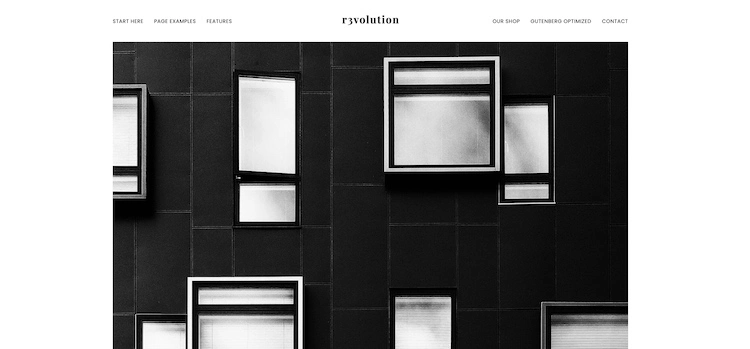
On top of that, the Revolution Pro theme offers seamless integration with HubSpot, granting you access to a wide array of powerful marketing tools.
Combining the Genesis Framework and StudioPress themes is undoubtedly a valuable addition to WP Engine’s plans. However, I hope StudioPress will expand and refresh its collection of themes to provide even more options for users.
WP Engine Review – the final verdict
Overall, this thorough WPEngine review has demonstrated that the provider has earned its well-deserved accolades, surpassing many others in the industry. Throughout the evaluation, WP Engine impressed us with its exceptional performance, an impressive array of additional features, comprehensive security measures, and outstanding customer support.
Now, let’s summarize how all these aspects come together:
| Feature | 4.2★★★★☆ | WordPress hosting for business |
| Pricing | ★★★☆☆ | The provider’s pricing may seem high, starting at $22.50/month, but the quality justifies the cost. |
| Ease of Use | ★★★★☆ | When it comes to ease of use, the control panel and website management are modern and user-friendly. Adding a domain name may present some challenges, but the rest of the process is similar to other hosting providers. Additionally, WP Engine offers 3 environments for your convenience. |
| Performance | ★★★★★ | WP Engine excelled in performance testing, showcasing reliability with 100% uptime and impressively fast website loading speeds. It also demonstrated its ability to handle significant traffic surges. |
| Security | ★★★★★ | In terms of security, WP Engine has all bases covered, even in their cheapest plan. This includes SSL, server monitoring, daily backups, and more. |
| Support | ★★★★☆ | Customer support is available 24/7 and is both prompt and helpful. Moreover, the extensive support center provides a wealth of tutorials covering everything you need to know to set up and manage your website. |
Who do I recommend WP Engine to?
WP Engine stands out as an advanced solution, providing an array of high-end tools bundled in alongside stellar performance. This renders it an excellent choice for WordPress-centric businesses, agencies, and developers.
FAQs
What is WP Engine?
WP Engine is a leading managed WordPress hosting platform that empowers users with robust hosting, advanced website management tools, and top-notch server security.
What does WP Engine do?
WP Engine specializes in providing hosting services tailored for WordPress websites. It offers to host and takes care of essential optimizations to enhance site speed and security.
Does WP Engine offer monthly subscriptions?
Absolutely! WP Engine provides the flexibility of monthly subscriptions for all plans. However, a monthly payment may incur slightly higher costs than annual subscriptions. For instance, the Startup plan increases monthly billing from $25/mo to $30/mo.
Does WP Engine have a money-back guarantee?
Yes, WP Engine offers a generous 60-day money-back guarantee, surpassing the industry standard of 30 days. However, it’s worth noting that the money-back guarantee does not cover add-ons.
Can I add extra sites with WP Engine?
Certainly! WP Engine allows you to add additional sites to your account. However, there is an additional cost of $200 per year for each location. It’s important to remember that resources will be shared among these sites, so consider your needs accordingly.
Thanks for visiting our Website. If you appreciate our work, kindly show us some support in our comments section.
Did you have some experience in any of these hosting companies? If so, please leave a review, positive or negative, below.
To read more similar articles, Click here.
